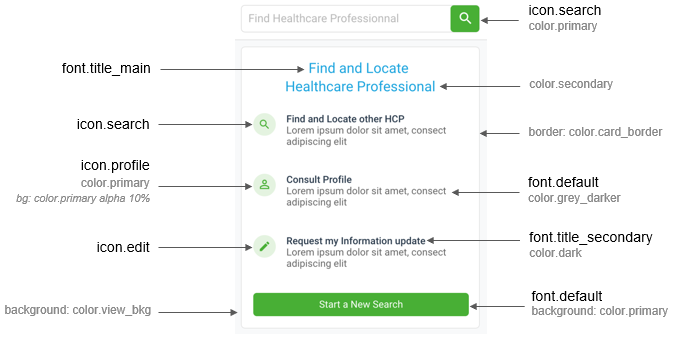
The prebuilt Home screen of the HealthCare Locator SDK is started within your app UI, such as by a search button or icon. See the following to customize the screen:
● behavior
Notes
● Review features and screen relationships of the HealthCare Locator SDK.
● See how to customize the dark theme for screens and map.
The Home screen is a block layout that adjusts to fit different sizes of the screen.
● Search block and Marketing block on the screen – In this use case, these blocks of content are displayed on the Home screen when 1) location permission is not provided, 2) searches were not done previously, and 3) profiles were not opened/consulted previously by user. See the following to customize content for these blocks.
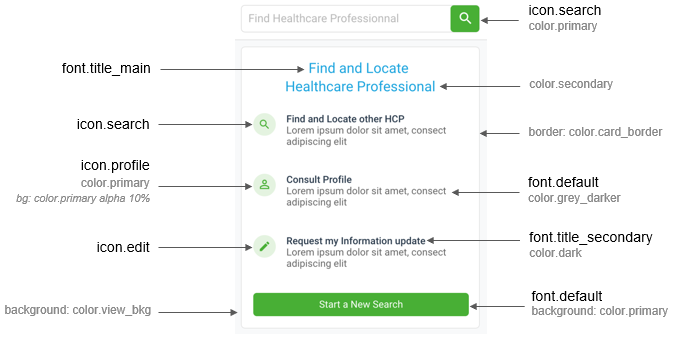
● Search block, Near me block, and Last searches block on the screen – In this use case, these blocks of content are displayed on the Home screen when 1) location permission is provided and 2) searches were previously done by user. See the following to customize content for these blocks.
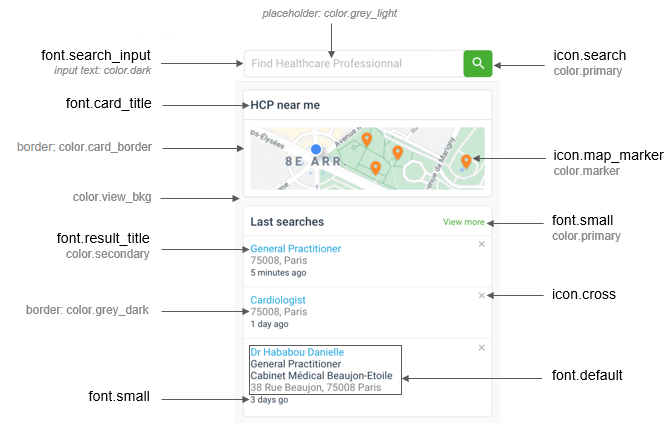
Blocks of content on the Home screen are displayed in the following order ...
1. Search block (always required and displayed at the top of screen)
... and then remaining blocks (which are replaced by the following block if empty/without content) ...

● This block is always displayed on top of the Home screen:
o a single field in block is displayed on the screen at its minimum size—block is re-displayed with all fields when selected for input
o all fields in block are displayed vertically on the screen between its minimum and full sizes
o all fields in block are displayed horizontally on the screen at its full size
● Learn more about the Search block to customize it.
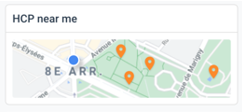
● This block is displayed on the Home screen when location permission is provided/authorized.
● Selecting map area opens the Results screen in map view, displaying results on map near current position of user.
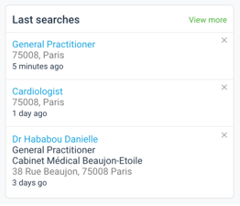
● This block is displayed on the Home screen when history exists for searches.
● Selecting
a search in history displays the Results
screen in list view with all previous search criteria. Selecting the
delete icon (![]() )
next to a search in history removes it. Up to 3 previous searches are
displayed chronologically (last or most recent search at the top) in history,
and up to 7 more by selecting View more.
)
next to a search in history removes it. Up to 3 previous searches are
displayed chronologically (last or most recent search at the top) in history,
and up to 7 more by selecting View more.
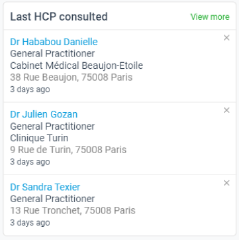
● This block is displayed on the Home screen when history exists for consulted/viewed HCP profiles.
● Selecting a profile in history displays the HCP profile screen. Selecting the delete icon (x) next to a profile in history removes the profile. Up to 3 previously viewed profiles are displayed chronologically (last or most recently viewed profile at the top) in history, and up to 7 more by selecting View more.
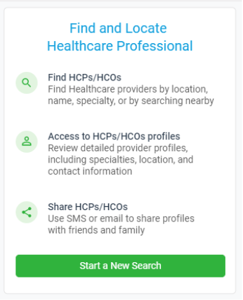
● This block is displayed on the Home screen when:
o location permission is not provided/authorized
o history does not exist for searches
o history does not exist for consulted/viewed HCP profiles
● Selecting Start a New Search displays the Search and Near me blocks on the Home screen to start a search.