The prebuilt Search block is displayed at the top of screens and comes with "autocomplete" to help users find healthcare professionals (HCPs) and their organizations (HCOs). To customize the block, see the following:
● behavior
Notes
● See the features list and relationships of prebuilt screens.
● See how to customize the dark theme for screens.
● HCP search is always enabled and is the default search in the Search block. This search comes with the 1) name, 2) specialty, and 3) medical term fields to input terms for a search. It also comes with the 4) address/near me and 5) country fields to narrow down the search to a location.
● HCO search is optionally enabled. This search comes with the 1) name field to input a term for the search. It also comes with the 2) address/near me and 3) country fields to narrow down the search to a location.
● If doing both types of searches, then HCP and HCO search buttons appear together in the Search block so you can switch between the searches.
![]()
The Search block contains fields to input search terms (such as a name) with the help of autocomplete and fields to input search locations (address/near me and country locations).
The following layout and properties shows the HCP search fields.
● Input fields for search terms and locations – See the following to customize content for the fields.
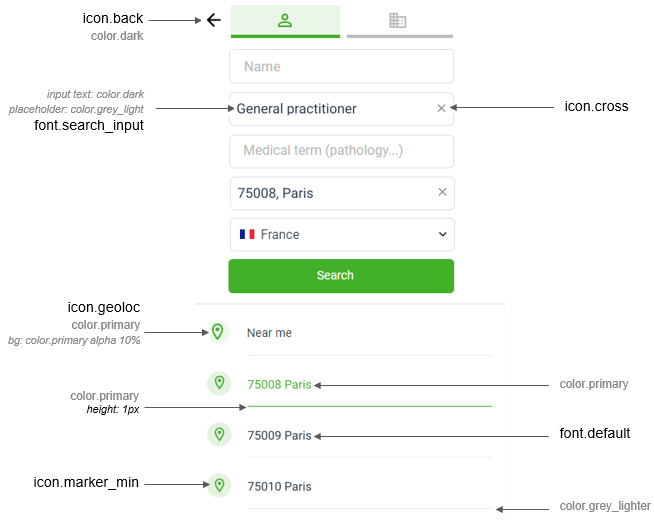
● Autocomplete suggestions for search terms – See the following to customize content for autocomplete suggestions, which appear in the fields while inputting terms and address location for a search.
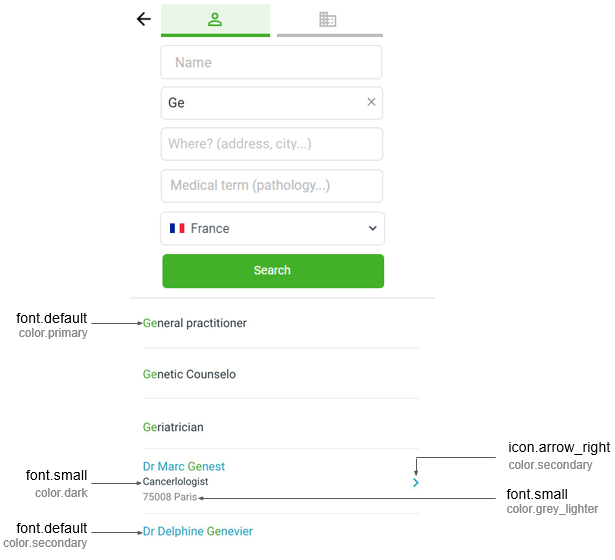
Content in the Search block consists of fields to input search terms and locations. The buttons and fields are arranged to fit different sizes of screens:
● Minimum size screen – The Search block displays one field, and it changes when selected to display all fields vertically.

● Screens
between minimum and full sizes – The Search block displays all fields
vertically (location field displays ![]() Near me during input as an alternative
to address).
Near me during input as an alternative
to address).
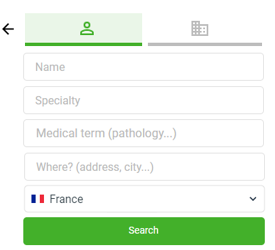
● Full size
screen – The Search block displays all fields horizontally (location
field displays ![]() Near me during input as an alternative
to address).
Near me during input as an alternative
to address).

Note
● Selecting
the back icon (![]() ) displays previous screen.
) displays previous screen.
● Fields to input search terms are:
name
specialty (see list
of specialities available for search)
medical term
● Fields can accept alphanumeric characters for input.
● Autocomplete is engaged to display suggestions when inputting search terms:
o engaged at 1 character in field for name to offer up to 30 suggestions for input
o engaged at 3 characters (with a 400ms typing delay) in field for specialty to offer up to 30 suggestions for input
o if a suggested name is selected for input then the HCP profile screen appears
o if a suggested specialty is selected for input then the Results screen appears with a list of results
● Placeholder text is displayed if field is empty, such as "Name" for an empty name field and "Specialty" for an empty specialty field.
● A red field indicates error, prompting user to input again.
● Fields to input search locations are:
address
(or ![]() Near
me)
Near
me)
country
● Autocomplete is engaged to display suggestions when inputting an address. See autocomplete behavior described earlier on this page.
● Address field:
o displays ![]() Near me
location when field is first selected for input
Near me
location when field is first selected for input
– can be selected for the field as an alternative to inputting address
– disappears when inputting address in field
– location
permission must be provided to display ![]() Near
me
Near
me
– finds HCPs closest to current position of user for convenience, travels, and emergencies
o accepts alphanumeric characters when inputting address location (entire address, city ...)
o placeholder text is displayed if field is empty such as "Where? (address, city ...)"
● Country drop-down list:
o default country is based on the geolocation of user
o if user is not in the country of the dataset or has not activated their geolocation, then user can select a country from the drop-down list
o map on the Home screen shows location of user regardless of selected country
o autocomplete suggestions in address field include ones from both countries (country based on geolocation of user and country selected in drop-down list)
o see the list of supported countries